It was always my goal to create something that helps people. Regardless of whether you write for fun, self-development or to be a novelist, I hope you find this website useful.
Since you may be new to the site, I wanted to give you a quick tour of all the key features so that you feel at home and get the most out of your time here.
The Goal
I want you to feel encouraged to write every day. You can write as much or as little as you want but in order to “complete” a day, you have to write at least 250 words (approximately a page).
Why the minimum requirement? Think of it as a gentle push, like someone whispering in your ear “you can do it!”.
By typing a page worth of words you’ll feel a sense of accomplishment (hello dopamine!) and be stretched (just a little) so that you can do your best work. I believe that we get the best results when we sweat a little bit.
You can set your daily writing goals as high as you want after that.
Bookmark the Login Page
Remember to bookmark the login page, you’re going to need it : https://writeeveryday.app/auth/login
Set your Time Zone.
To do this, click the “Profile” icon in the top right hand corner. Toggle down the time zone list and select your region and click “Update”.

Completed Days
When you complete a day, the date of the month at the top of the screen will turn green. The current day is colored blue.
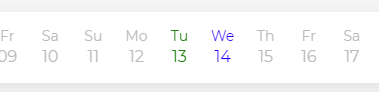
Change Your Goal
To change your goal, click the words at the top of the screen that say “250 words”. You’ll then get a popup, as seen below, where you can increase your goal.

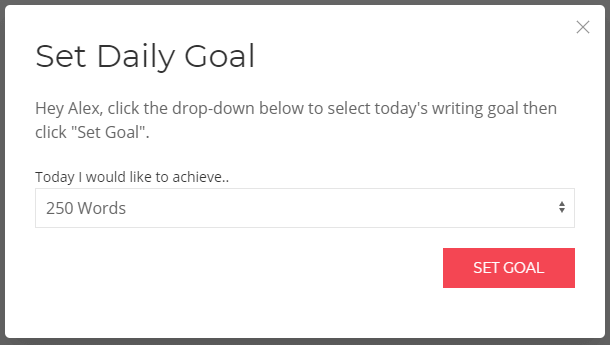
Daily Stats
After you reach your daily goal, you will be able to view fascinating stats about what you have written including your streak, Milestone achievements, words per minute and more!
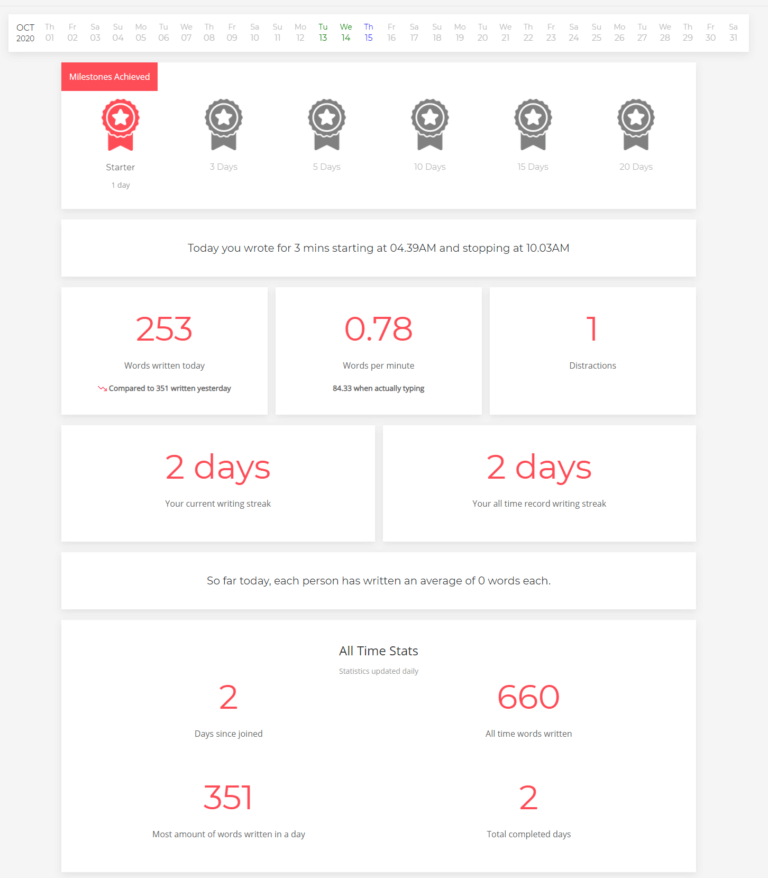
Writing Prompts
To use a prompt, click the “Prompt Me” option in the menu. To change the prompt, click the menu option again. To remove the prompt click “Remove Prompt” on the canvas.
Change the Theme
Click the “Change Theme” menu item. When you do that, a box will appear at the top of the page and you’ll be given the option to change the theme. Once you have made you selection, that theme setting will be remembered the next time you log in. My personal favorite is “blue”.
How to Add the iPhone & Android App – It’s EASY
I have created a post dedicated to this topic. Click here to see that post.
Schedule Time Off
Do you prefer to only write during the week and take weekends off? No problem! Using the schedule time off feature, simple block out the days that you want to take off and you won’t lose your streak or Milestone achievements.
To do this, go to your Profile and select the dates and click “Update”.

Set Email Reminders
To make sure you remember to write each day, schedule an email reminder directly to your inbox. In your Profile, under Preferences, select the time of day from the dropdown and click “Update”.
